BurnInTest Licensing
How does the new licensing in BurnInTest V11 work?
As of V11, BurnInTest running on a Single User License needs an internet connection to fuction.
The license isn't locked to any given machine: it is a floating license. You can install it on as many machines as you like so long as:
- BurnInTest is uninstalled prior installing it on the next machine
- and therefore only one copy of BurnInTest is running at a time
The way that the License Server knows how many copies are running is that BurnInTest will do an initial license check on startup. The License Server will check whether the available session is in use by another copy of BurnInTest and if it is it will assign that session to you.
That means that when any other copies of BurnInTest started with that license perform a subsequent license check that check will fail. This allows businesses that refurbish PCs to use one license to sequentially test machines without having to manually release the old license.
How do the license checks work?
At Startup:
BurnInTest will try to connect to the PassMark License Server. If it cannot connect a message box will be displayed saying "BurnInTest failed to connect to the PassMark License Server" and all tests will stop. If BurnInTest can connect but both sessions are active the server will deactivate the older session and allow BurnInTest to function.
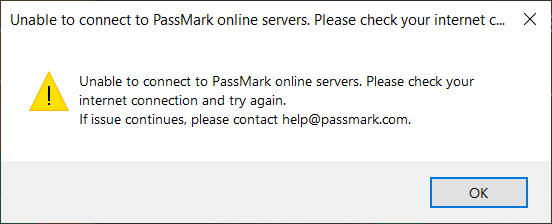
After Startup:
At intervals, BurnInTest will check with the license server. If a session becomes inactive, such as when BurnInTest is started on another machine with the same license key, any ongoing testing will stop, results will be shown, and the user will not be able to start a new test.
However, if required, the user can restart BurnInTest to start a new session, which will deactivate the other, older active session on a different machine.
Need help with your license?
If you are encountering issues with your BurnInTest license, email us at help@passmark.com and briefly describe the problem you have encountered and your order number.